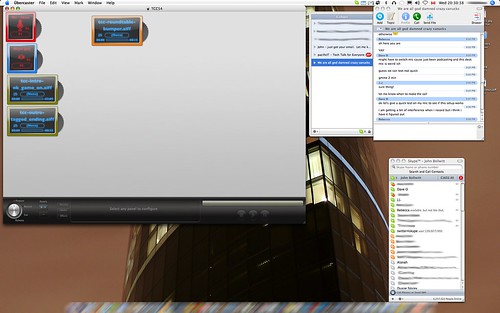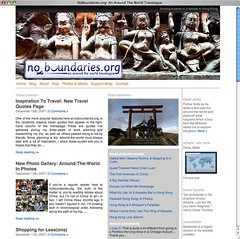The main reason that I am making this post is for my sister-in-law’s mother, but I figure that it’s worth mentioning in a full out post. Since I’m back in the technical support realm of things in the world of broadcasting, I’ve gone back to my tricks of the trade when working in the Windows XP world, and this certainly works for those running Windows 2000 and ME.
No matter what websites you are or are not surfing while on a PC running Windows, spyware[wiki] lurks around every corner. You don’t have to download anything for it to find its way onto your machine, although that is one of numerous ways that it can get onto your machine. It can come from cookies, holes in the programming of your browser, or a variety of other ways that hackers are constantly trying to exploit.
When it starts getting painful to operate your computer and rebooting it just doesn’t fix the problem, try running the following two programs in conjunction with each other. They will scan and, hopefully, remove these malicious pieces of software from your computer. The best part is that they are completely free.
- Spybot Search and Destroy
If you are doing this for the first time, start with this program. Download and follow the directions. Don’t forget to download the latest virus definitions and immunize your computer against future problems when Spybot asks for it. A full scan with this program can take a while, and you might have to reboot your machine and cycle through with this program a few times before it can successfully eliminate any issues you might have.
- Ad-Aware
This is what I typically run second after already running a Spybot scan. When you first download Ad-Aware, don’t get confused between having to pay for the pro version of the software compared to the free version. Just cancel out of the window when it asks you to pay for the program. Once again, follow the directions and download the most up to date definitions so it knows what to look for and possibly remove from your computer. When you go to scan your computer, do the full scan, as this will look deep into your computer’s hard drive for anything that shouldn’t be there.
Once again, if this is your first time ever doing this on your computer, repeat this process a second time. I recommend this out of experience because it can save you from having to completely reinstall Windows onto your computer. However, if you still have problems, the issue might be too deep for this to be your solution.
In my time working in the I.T. realm of things, I can say that these problems typically come from those using Internet Explorer. There are points where you can’t get away from the browser, but if you want an extra line of defense from this happening, get Firefox and make that your default browser. It works extremely well, is less vulnerable to things like spyware, thrives in an open source community, has a strong user base, is very versatile, and is the browser that I use on both Mac and PC platforms. The learning curve isn’t that bad, but there are a variety of add-ons you can put into Firefox to enhance your use.
Just to give you a first hand account of how these tools have been effective for me, I ran into an issue with a machine where the user complained that it had become so sluggish that they couldn’t do anything with it, including shutting it down. Running Spybot, it found two issues and removed them. Never running Ad-Aware on the machine before, the full scan found 1,200 various files that were not supposed to be there. Repeated the process without finding anything a second time and turned the computer back over to the user. There haven’t been any issues since, but repeating the scans in the future will help keep the machine healthy. Well, at least until the next problem, such as spilling coffee in the keyboard, occurs.
I’m sure there might be other things out there that work well, so I invite readers to add them into the comments. And hopefully Carol will be able to fix the issues she was having with her PC.
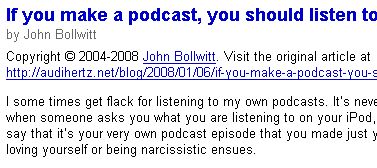 I got an email from someone who subscribes to my RSS[wiki] feed that noticed something new in their subscription lately, and you might have as well.
I got an email from someone who subscribes to my RSS[wiki] feed that noticed something new in their subscription lately, and you might have as well.