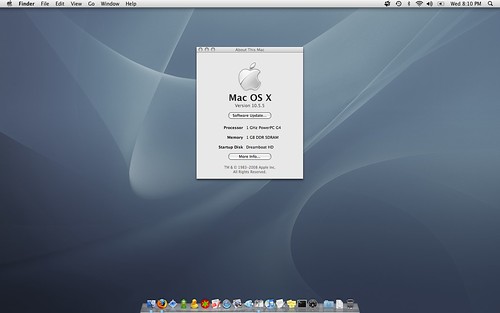My PowerBook is five years old now, and doing a little research the other day, I figured that it wasn’t in such bad shape that it couldn’t handle a bit of an upgrade when it came to the operating system. It started out with 10.2 (Jaguar) when I first bought it, and the moves to versions 10.3 (Panther) and 10.4 (Tiger) were simple upgrades. Over the years, performance has gotten sluggish, so my thought has always been that if I were to take this aged beast to 10.5 (Leopard), I’d have to do a clean install.
The whole process took about four hours to complete, reformatting the hard drive, installing the OS, and getting the needed updates all in place. Network traffic seemed to be the major slow down, but there wasn’t much in terms of hiccups. Just needed a little patience while it all worked its way through.
The big thing for me was getting all the data backed up, but I keep more of the important info stored on my desktop at home. The PowerBook is more of a mobile device when I need to have that ability, so it was mainly making sure that nothing was missed that I couldn’t live without.
When it came to applications, I was willing to part with programs like Microsoft Office or Photoshop that I’ve been able to obtain from my remaining days of college (yes, legally) because I’ve come to rely on so many open source options like GIMP, Google Docs, Open Office, Smultron, Cyberduck, or whatever neat files that seem to pop up on opensourcemac.org. I have also tried iLife alternatives like Picasa and found that it’s fairly well adapted for my situation because I always have that desktop to go do some major photo work when needed.
Getting everything in place today, I have been extremely happy with how my PowerBook has been performing with Leopard on it. The UI has taken a little getting used to, but I keep getting the cool factor more often than none. I’m rarely one to complain because I find ways to adapt to various situations without too much problem, something I do consistently with my day job in a Windows environment, mixing in hints of Linux.
Alas, the battery on this baby is far passed its life cycle, so I’ll never know how it does with Leopard because it would only last from about 20 minutes on a full change with Tiger. Firefox is already behaving better, especially when it comes to Google Reader, my major lifeline to keeping up with the rest of the world.
It hasn’t been 24 hours since I got the install done, but I’m impressed with what I’ve seen so far. It gives this old laptop some extra worth until I can replace it with one of those new, fancy MacBook Pros that came out just this week. I’m good in the short term.